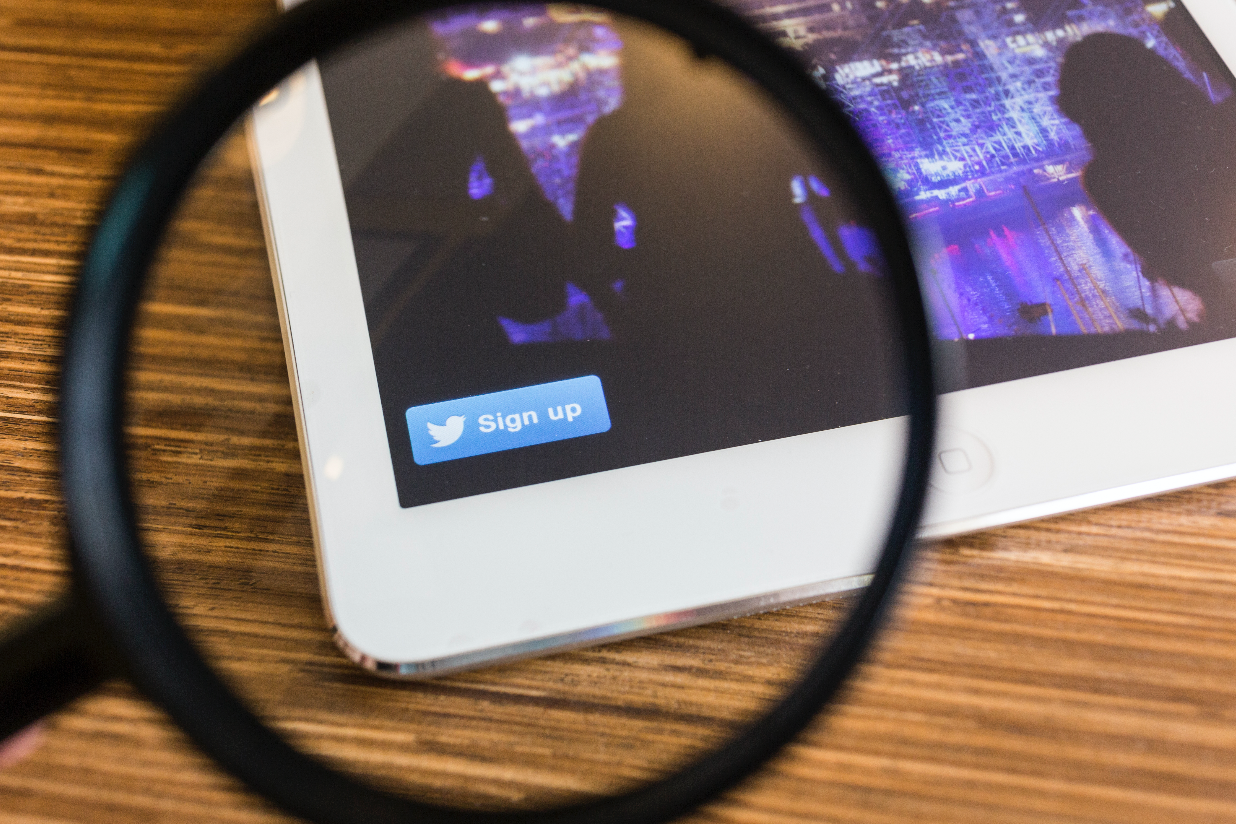
One year after launching Moments, Twitter has decided to make it available to everyone. Until now only the company’s employees and a few of its partners could use the slideshow feature, but it has now been let out of its cage. Join me as I discover how to use it and explain how it might be just what you need for your organisation to shine in the social media realm.
First things first – what is it?
If you haven’t heard of this feature until 5 seconds ago when you started reading this blog, then don’t worry, you’re in the right place. Simply put, the new Twitter tool allows users to compile slideshows of any tweets they can find to make up a story on a single topic. After publishing the story, your followers can scroll through the Tweets. The feature is available on both desktop and mobile in the main navigation on your profile page and the published stories can be found in the Moments tab divided into categories (“Today”, “News”, “Sports”, “Entertainment”, “Fun”). You can add different types of tweets to your story – text based, autoplaying videos, GIFs and images. If you’re wondering how Twitter users will find your stories, a new “Moments” tab has been added to your profile page.
![]()
How to use it
Now that you know what it is, let’s get creative a make some stories. How? Just follow the fews steps listed below:
In your main navigation menu you will find a tab called Moments.

After you click on it, you’ll be redirected to a page that says “You don’t have any Moments yet”. In the top right-hand side of the screen you’ll have the option to create a Moment.

The next page you’ll see will look like the one below. As you can notice, you can name your story (should be short and catchy), set a cover photo (from your selected tweets) and choose tweets to add to your story based on some criteria: posts you’ve liked, posts from certain accounts, search results on a specific topic or a link. If you select a category and scroll down, you’ll see tweets corresponding to that division.
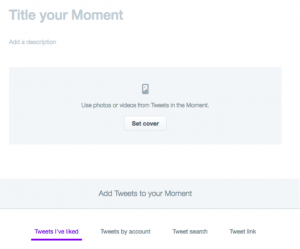
Add a tweet to your story by clicking on the “tick” symbol at the top right-hand side of the post.
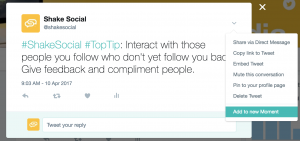
Next step is choosing a cover. Scroll back up and click on the “Choose cover” button. A selection of photos belonging to your selected tweets will pop up. Now make sure you pick an eye-catching photo. Square and mobile previews will be shown to you with the option to change the focus of the picture.
Ready to add some text? The next step is choosing a title and writing a short and compelling description that will make your audience want to find out more. At this stage, if you change your mind and want to delete the story, you can do so by clicking on the navigation at the top left-hand side and selecting “Delete Moment”.
Now imagine some dramatic drum roll because it’s time to publish your story. In the top right-hand side of your screen you’ll see two options: “Finish later” and “ Publish”. If you feel that your story is ready click on the latter one, take a step back and admire your creation.
How to make it work for your brand
Twitter Moments is an excellent tool that can make you stand out from the crowd. It allows you to showcase your brand values in a more interactive way and transmit a richer message to your audience. You always hear marketers asking brands to tell stories – now you can actually do that!
Why not create a collection of tweets using your campaign’s hashtag or a roundup of your posts at the weekend? Invite people to scroll through by writing an enticing description or asking a question in the title. To keep things interesting use tweets from different sources and in different formats and don’t use more than 10.
Now it’s time to put all this into practice. Give it a go and share your Moments with us at @shakesocial.